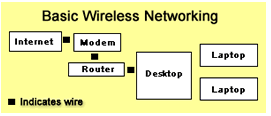Networking Buying Guide
Set up a basic home network and let all the computers in your apartment, house, or home office share a printer, Internet connection, and files - with or without wires. You'll find a wide range of networking equipment, including networking cables, wired routers, wireless routers, print servers, and uninterruptible power supplies on eBay Canada.
|
| |
Make a PC-to-PC ConnectionHome networking takes less time, money, and technical know-how than ever before, but you don't have to set up a complete home network if you just want to transfer files between two computers or transfer data from your gadgets.
| |
Back to top | |
| |
Get to Know Networking EquipmentTo connect two or more computers, especially computers in different rooms, you'll need to set up a network. Whether you want to set up a wired network or a wireless network, know your basic hardware options. Network Interface Card (NIC): Every laptop or desktop you want to put on a wired network needs a 10/100 Network Interface Card (NIC), also called an Ethernet card. Your computer may even have an Ethernet port already. Every computer you want to put on a wireless network needs a wireless card that supports 802.1b or 802.11g wireless networking technology. Laptops with Intel's Centrino Mobile Technology have built-in Wi-Fi support. Cat5 cable: Cat5 networking cable allows you to create a wired connection between two devices. If you work in an office, you probably use one to attach your computer to the office's local area network. Ethernet hub: Low-cost Ethernet hubs allow computers to share average-size files as well as an Internet connection. They connect to your router, expanding the number of machines that can connect to your network, tackling requests from different computers on a first come, first serve basis. Switch: Switches allow computers to quickly share large files and an Internet connection. Although routers come with integrated switches, you'll want a separate switch for networks with more than eight computers. Access point: Access points from companies such as Netgear, Linksys, D-Link, and Belkin act as a hub, allowing users to access your wireless network. Router: Routers act as a switch and hardware firewall, allowing you to share high-speed DSL or cable Internet service and quickly transfer large files. Wireless routers also include a built-in wireless access point. Some also have a built-in print server. Netgear, Linksys, D-Link, and Belkin make popular routers. Print server: When networking a printer, you can attach the printer to one computer and share it over the network, or you can hook a print server up to the printer you want to share. Wired print servers and wireless print servers allow you to share a printer without leaving a designated computer on all the time. They can especially useful in home offices with more than four computers. HP, Linksys, and D-Link make popular print servers. Before buying, verify with the seller that the print server will work with your operating system and printer. Uninterruptible power supply (UPS): Every computer user should plug into a surge protector. People living in lightening-prone areas and locations that suffer from frequent brownouts and blackouts may also want to invest in a UPS. UPS provides power conditioning as well as short-term battery power that'll keep your system up and running long enough to properly save data and shut down when the power goes out. Network attached storage (NAS): At one time only big businesses could afford network attached storage data backup devices. However, prices have recently come down far enough that even home users can afford NAS. They especially come in handy for small business owners who don't want any server downtime. | |
Back to top | |
| |
Set Up a Basic NetworkWired Ethernet networks offer a lot of security, fast setup, and you'll spend less money on hardware than on comparable wireless networking equipment. To set up a wired network:
Why Go Wireless?Set up a wireless home network that supports your wired Ethernet devices as well as your wireless notebook and PDA. You won't have to punch holes in your walls to string cable and you'll gain the ability to take your laptop anywhere in your house without tethering it to an Ethernet cable. Wireless networks use the wireless spectrum to send and receive data. In a basic wireless networking setup, attach your Internet connection to your modem as usual, plug the modem into a router or access point, and connect your router to your desktop. Once you configure the router, laptops and desktops with a wireless card or laptops that have built-in Wi-Fi support can access the network. You can also configure most networks to encrypt the signals between connections to increase the security of your system. When you choose to go wireless, determine which 802.11 standard you want to use. Home users should focus on 802.11b and 802.11g.
Companies like Netgear, Linksys, and D-Link make popular routers, access points, and wireless networking cards. A lot of routers even include a print server so you don't have to leave your desktop on all the time. Buy all your wireless networking hardware from the same manufacturer for best results. | |
Back to top | |
| |
Network Your Home OfficeWhether you work out of your home or an outside office, businesses have a few more needs than basic home users. For less than 10 employees, you may want to set up small-scale home offices with basic home network setups including a print server and uninterruptible power supply. Businesses with between 10 and 100 employees and business-grade DSL need a router with VPN support, a switch with at least enough ports for each employee (especially if you use a server instead of a router), and 10/100 LAN network adapters for each computer as well as a print server, uninterruptible power supply, and network attached storage device. If you want to provide wireless network access to your employees, add an access point and make sure your employees have a laptop with a Wi-Fi PCIMCIA card or built-in Wi-Fi support. | |
Back to top | |
| |
Connect to the InternetFind new modems and equipment to make phone calls over the Internet on eBay.
| |
Back to top | |
| |
Find Networking Equipment on eBayOnce you know what type of networking equipment you need, go to the Computers & Networking portal, click Networking, and start searching for items on eBay Canada.
If you can't find exactly what you want, try shopping eBay Stores, tell the eBay Community what you want by creating a post on Want It Now, or save a search on My eBay and eBay will email you when a match becomes available. | |
Back to top | |
| |
Buy Networking with ConfidenceBefore making your purchase, make sure you know exactly what you're buying, research your seller, and understand how eBay and PayPal protect you. Know your purchaseCarefully read the details in item listings.
Know your sellerResearch your seller so you feel positive and secure about every transaction.
Buyer protectionIn the unlikely event that a problem arises during your transaction, eBay and PayPal are there for you.
| |
Back to top | |
| Content Provided By | |
| Shop on eBay | |
| Resources | |||||
|