 | Networking Buying Guide  
Make a PC-to-PC Connection
|  | 
Make a PC-to-PC ConnectionHome networking takes less time, money, and technical know-how than ever before, but you don't have to set up a complete home network if you just want to transfer files between two computers or transfer data from your gadgets. Directly connect two computers: Use a direct cable connection (DCC) for a quick and inexpensive way to connect two computers and transfer files. You'll need a crossover cable, USB cable, or serial cable. Once you have the cables hooked up to both computers, simply make sure to set one as Host and one as Guest in your Communications Control Panel. Share your monitor: Do you have more than one computer at a single desk? Share your keyboard, monitor, and mouse with multiple computers using a KVM switch. Belkin and IOGear make popular models. Talk with gadgets: Some cell phones and PDAs can use a short-distance wireless networking technology called Bluetooth to send and receive information up to 30 feet. If your computer doesn't support Bluetooth and you want to take advantage of the technology, buy a USB Bluetooth dongle and plug it in. Connect additional devices: Expand the number of available USB ports on your computer with an USB hub. If you want to attach six USB devices to your computer and only have two USB ports, a six-port USB hub will let you attach all the devices you want.
| 
Back to top |
 Get to Know Networking Equipment
|  | 
Get to Know Networking EquipmentTo connect two or more computers, especially computers in different rooms, you'll need to set up a network. Whether you want to set up a wired network or a wireless network, know your basic hardware options. Network Interface Card (NIC): Every laptop or desktop you want to put on a wired network needs a 10/100 Network Interface Card (NIC), also called an Ethernet card. Your computer may even have an Ethernet port already. Every computer you want to put on a wireless network needs a wireless card that supports 802.1b or 802.11g wireless networking technology. Laptops with Intel's Centrino Mobile Technology have built-in Wi-Fi support. Cat5 cable:
Cat5 networking cable allows you to create a wired connection between two devices. If you work in an office, you probably use one to attach your computer to the office's local area network. Ethernet hub: Low-cost Ethernet hubs allow computers to share average-size files as well as an Internet connection. They connect to your router, expanding the number of machines that can connect to your network, tackling requests from different computers on a first come, first serve basis. Switch:
Switches allow computers to quickly share large files and an Internet connection. Although routers come with integrated switches, you'll want a separate switch for networks with more than eight computers. Access point:
Access points from companies such as Netgear, Linksys, D-Link, and Belkin act as a hub, allowing users to access your wireless network. Router:
Routers act as a switch and hardware firewall, allowing you to share high-speed DSL or cable Internet service and quickly transfer large files. Wireless routers also include a built-in wireless access point. Some also have a built-in print server. Netgear, Linksys, D-Link, and Belkin make popular routers. Print server: When networking a printer, you can attach the printer to one computer and share it over the network, or you can hook a print server up to the printer you want to share. Wired print servers and wireless print servers allow you to share a printer without leaving a designated computer on all the time. They can especially useful in home offices with more than four computers. HP, Linksys, and D-Link make popular print servers. Before buying, verify with the seller that the print server will work with your operating system and printer. Uninterruptible power supply (UPS): Every computer user should plug into a surge protector. People living in lightening-prone areas and locations that suffer from frequent brownouts and blackouts may also want to invest in a UPS. UPS provides power conditioning as well as short-term battery power that'll keep your system up and running long enough to properly save data and shut down when the power goes out. Network attached storage (NAS): At one time only big businesses could afford network attached storage data backup devices. However, prices have recently come down far enough that even home users can afford NAS. They especially come in handy for small business owners who don't want any server downtime. | 
Back to top |
 Set Up a Basic Network
|  | 
Set Up a Basic NetworkWired Ethernet networks offer a lot of security, fast setup, and you'll spend less money on hardware than on comparable wireless networking equipment. To set up a wired network: 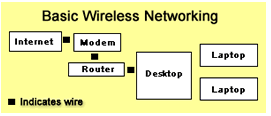
1.Attach your modem to a wired router or switch. 2.Plug a Cat5 cable for every computer you want on the network into your router or switch. 3.String the Cat5 cables though your house, usually through walls or crawlspaces. 4.Attach the other end of each Cat5 cable into each computer's network interface card.
Set up a wireless home network that supports your wired Ethernet devices as well as your wireless notebook and PDA. You won't have to punch holes in your walls to string cable and you'll gain the ability to take your laptop anywhere in your house without tethering it to an Ethernet cable. Wireless networks use the wireless spectrum to send and receive data. In a basic wireless networking setup, attach your Internet connection to your modem as usual, plug the modem into a router or access point, and connect your router to your desktop. Once you configure the router, laptops and desktops with a wireless card or laptops that have built-in Wi-Fi support can access the network. You can also configure most networks to encrypt the signals between connections to increase the security of your system. When you choose to go wireless, determine which 802.11 standard you want to use. Home users should focus on 802.11b and 802.11g. 802.11a wireless networking:
802.11a uses the 5GHz band to transmit data at up to 54 Mbps. Although 802.11a doesn't experience as much interference as 802.11b and 802.11g, and handles larger files, most home users will not want to use it due to cost and its inability to access public Wi-Fi hotspots. 802.11b wireless networking: Using the 2.4 GHz band, 802.11b can experience interference from cordless phones and similar devices using the same spectrum. 802.11b offers theoretical transmission speeds up to 11 Mbps, and public Wi-Fi hotspots in coffee shops and airports use it. 802.11g wireless networking: Using the 2.4 GHz band, 802.11g can experience interference from cordless phones and similar devices using the same spectrum. It offers data transfer speeds up to and exceeding 20 Mbps and is backward-compatible with 802.11b. Buy 802.11g equipment if you want to access hotpots and get faster throughput than 802.11b.
Companies like Netgear, Linksys, and D-Link make popular routers, access points, and wireless networking cards. A lot of routers even include a print server so you don't have to leave your desktop on all the time. Buy all your wireless networking hardware from the same manufacturer for best results. | 
Back to top |
  Connect to the Internet
|  | 
Connect to the InternetFind new modems and equipment to make phone calls over the Internet on eBay. Dial-up: People who dial up to the Internet need a v.90 modem or v.92 modem (with on-hold technology) with data transfer rates up to 56,000 kbps (56K). While most computers include a built-in v.90 or v.92 modem, external modems are available for those that don't. Broadband: Your cable or DSL service will usually provide you with a modem and the filters you need to use broadband. If they don't, or if you need a replacement, make sure you buy a modem compatible with your service. To use your cable Internet service, you'll need a cable modem. If you have DSL and live in the United States, buy a ADSL modem compatible with your service. Internet Phone Calls (VoIP): Call your friends and family over your broadband connection with services from companies such as Skype and Vonage
.
| 
Back to top |
 Find Networking Equipment on eBay
|  | 
Find Networking Equipment on eBayOnce you know what type of networking equipment you need, go to the Computers & Networking portal, click Networking, and start searching for items on eBay Canada. Categories: The Categories list on the left side of each page will help you narrow down your listings by item type. You'll find links for Cables, Connectors, Network Interface Cards, NICs, Routers, Wired, Storage Equipment, NAS, SAN, Switches, Wireless Networking, WiFi, and more. As you dig deeper into the site you'll also be able to narrow down your choice by subcategory or brand. Keyword search: Search eBay listing titles for specific words. For example, if you want to find a wireless router, type "wireless router" (without quotation marks) into the Search box. Click "Search title and description" to expand your results. Visit eBay's Search Tips page for more tips on searching with keywords.
If you can't find exactly what you want, try shopping eBay Stores, tell the eBay Community what you want by creating a post on Want It Now, or save a search on My eBay and eBay will email you when a match becomes available. | 
Back to top |
 Buy Networking with Confidence
|  | 
Buy Networking with ConfidenceBefore making your purchase, make sure you know exactly what you're buying, research your seller, and understand how eBay and PayPal protect you. Carefully read the details in item listings. Figure delivery costs into your final price. If you spend a lot of money, make sure the seller will insure the item when it ships. If you want more information, ask by clicking the "Ask seller a question" link under the seller's profile. Always make sure to complete your transaction on eBay (with a bid, Buy It Now, or Best Offer). Transactions conducted outside of eBay are not covered by eBay protection programs. Never pay for your eBay item using instant cash wire transfer services through Western Union or MoneyGram. These payment methods are unsafe when paying someone you do not know.
Research your seller so you feel positive and secure about every transaction. What is the seller's Feedback rating? How many transactions have they completed? What percentage of positive responses do they have? What do buyers say in their Feedback? Did the seller receive praise? Most top eBay sellers operate like retail stores and have return policies. Do they offer a money-back guarantee? What are the terms and conditions?
In the unlikely event that a problem arises during your transaction, eBay and PayPal are there for you. Pay safely with PayPal: PayPal enables you to pay without the seller ever seeing your bank account or credit card numbers. In fact, PayPal protects buyers 100% against unauthorized payments from their accounts. Plus, with PayPal Buyer Protection, your purchase can be covered up to C$1,250. eBay Security & Resolution Centre: Visit the Security & Resolution Centre to learn how to protect your account and use eBay's quick and efficient resolution tools.
| 
Back to top |

|  |  | Shop on eBay | | 
|
 | Resources | | 
 Related Guides
 | | Helpful Links
 | |
|
 |
